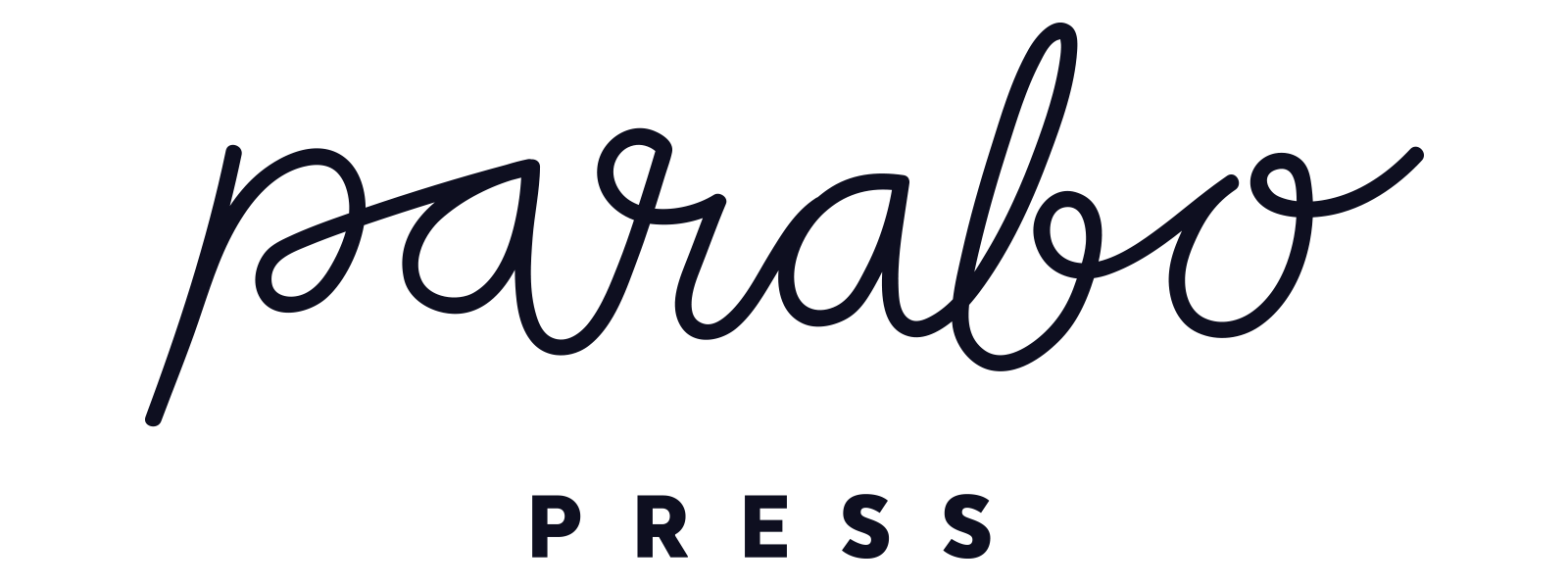You’ve captured the golden moments—barefoot beach walks, sun-drenched family dinners, spontaneous backyard fun. Now it’s time to give those memories a little polish, right from your iPhone!
No need for fancy apps or subscriptions. Your iPhone already has everything you need to transform summer snapshots into frame-worthy keepsakes! Here’s how to get there in just a few quick taps.
Choose a Shot with Potential
Start by picking a photo that feels like summer. Look for natural light, real emotion, and clear focus.
To begin:
- Open the Photos app.
- Tap the photo you want to edit.
- Select the dial icon with sliders in the center right.
- Try Auto first.
Tap the magic wand icon to let the iPhone’s Auto tool do a first pass. It’ll adjust exposure, contrast, and tone. But don’t stop there—use it as a foundation and make the image your own.

Fine-Tune Light and Color
Unlock pro-level edits with these tools. Brilliance, Shadows, Black Point, and Definition let you enhance your photo with subtle, print-friendly depth—no over-editing required.
These lesser-known settings can make a huge difference:
-
Brilliance: This one’s a secret weapon. It balances light and contrast without overexposing highlights—perfect for beach days or harsh sun.
-
Shadows & Highlights: For backlit photos, bring up the shadows to recover faces, and lower highlights to save sky details.
-
Black Point: Deepen the darkest areas without affecting mid-tones—adds depth and contrast in a subtle, cinematic way.
-
Definition: Like sharpening, but smoother. Use it to bring out texture—think waves, sand, or linen clothing.
-
Noise Reduction: For low-light summer evenings, reduce grain without losing detail.
-
Vignette: Add a soft shadow around the edges to draw focus toward the center—great for portraits and still lifes.
Bonus Tip: Tap and hold any slider to compare your edit with the original—perfect for fine-tuning your adjustments.
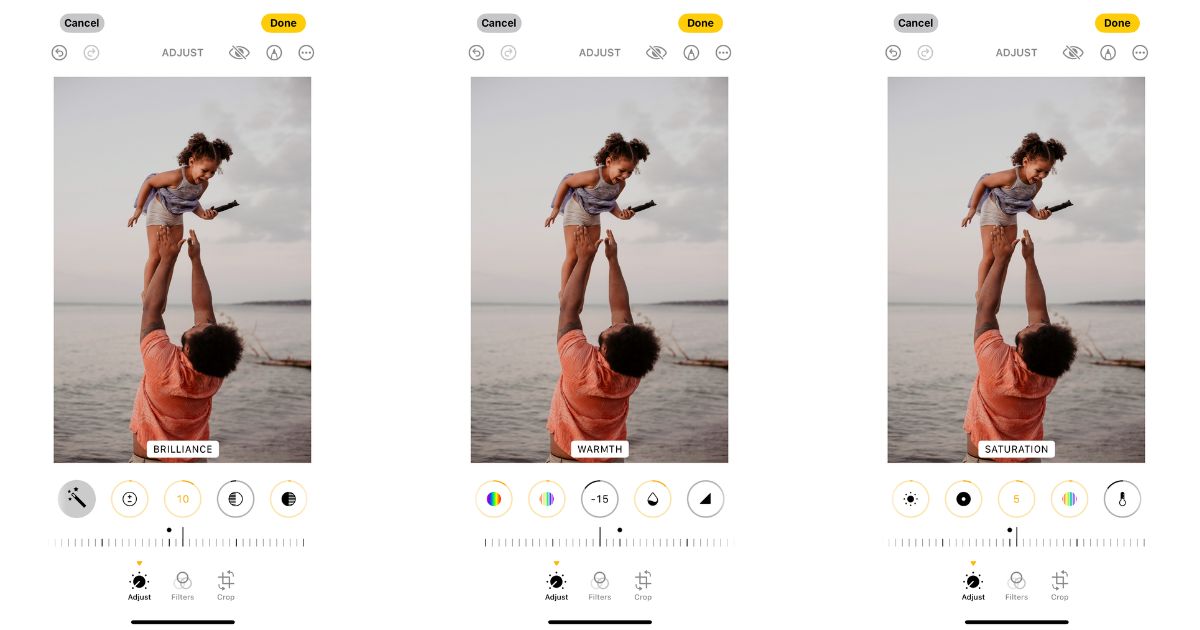
Straighten and Crop
Use the crop tool to clean up your composition:
- Straighten horizons (especially beach photos!).
- Crop out distractions.
- Swipe up to reveal presets—like square for Square Prints, 4:5 for Instagram, or 3:2 for that film look.
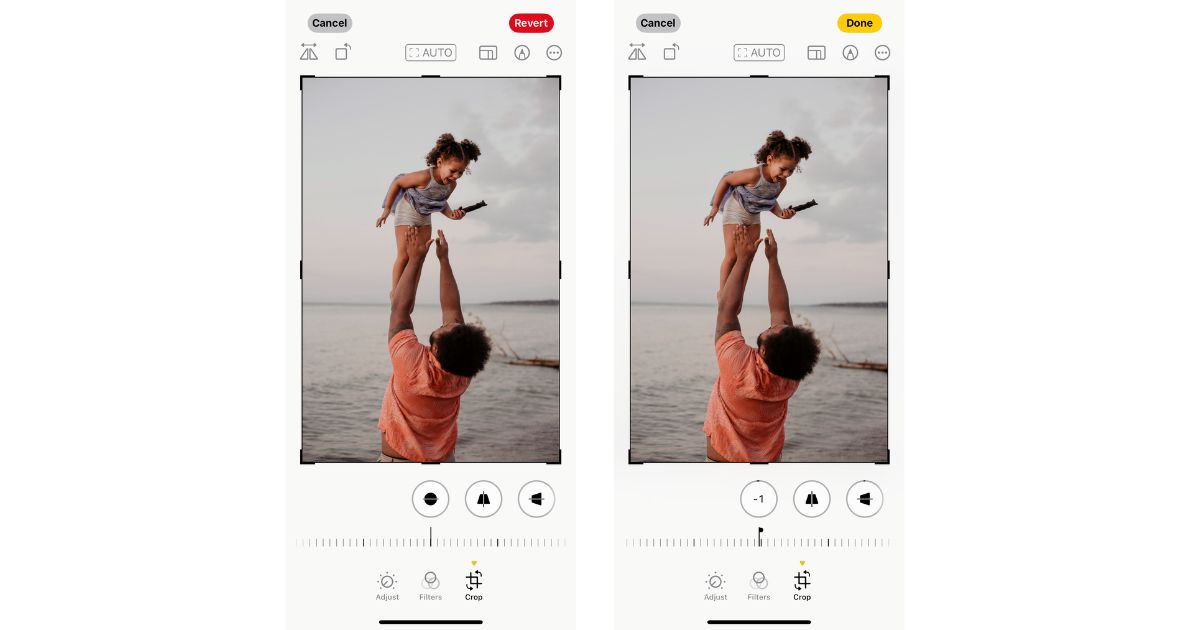
Add Filters With Intention
iPhone filters are built-in and easy to use. We like:
- Vivid for punchy colors.
- Vivid Warm to enhance golden-hour glow.
- Dramatic Cool for a moodier look.
Apply lightly, or skip them if your manual edits do the trick.
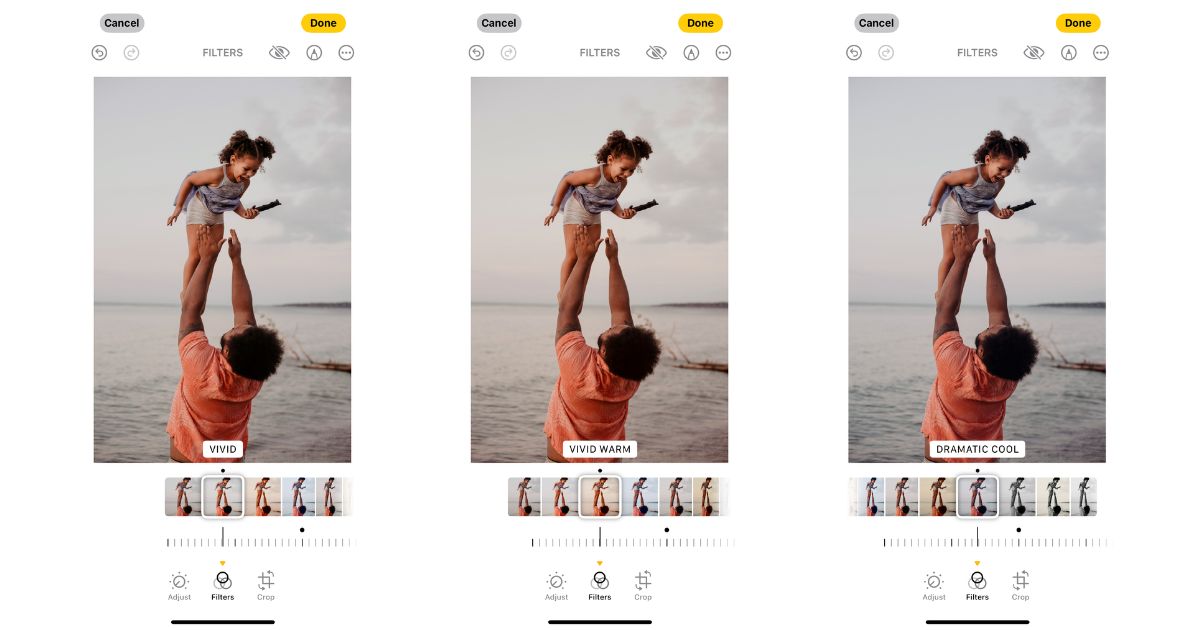
Save and Share
-
Always tap Done to save your edit.
-
To revert later: Open the photo, tap Edit, then Revert to go back to the original.
-
Want to try multiple styles? Tap Share → Duplicate and edit each copy differently—great for comparing options before printing.
Once you’ve perfected your summer shots, bring them to life in print! We make it easy—from square prints to photo books, your iPhone pics are print-perfect in just a few taps.